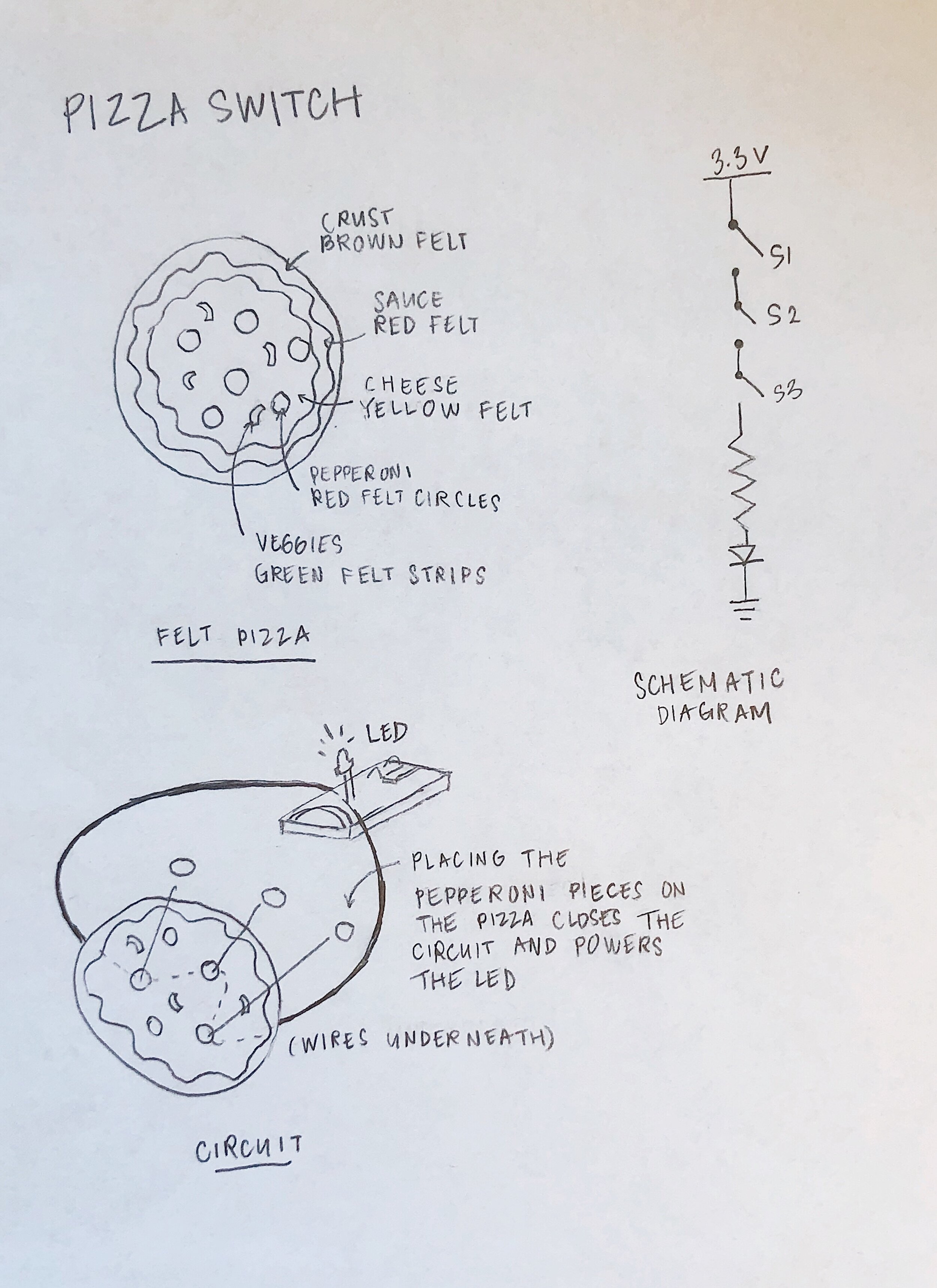For our final project in Physical Computing, Erkin Salmorbekov, Sammy Sords, and I made the Steampunk Coffee Machine: a re-imagined coffeemaker that creates an interactive brewing experience by guiding its user in making their perfect cup.
Ideation
We began brainstorming our final project with two things in mind: 1) we had a shared interest in coffee, and 2) we liked the concept of having a user interact with some sort of steampunk-inspired lever mechanism. We also discussed how coffee made us think about ritual, warmth, individual preferences, different types of beans and flavor profiles, and coffee-making as a performance art. These thoughts converged into the idea of creating a device that could calculate the amount of coffee and water needed for a perfect brew based on a user's preferences (such as their desired coffee strength). We also wanted the machine to have some theatrical elements and a steampunk aesthetic, and incorporate brass/copper, Edison bulbs, pipes, knobs, valves, and perhaps even steam itself in the design.
This was a sketch from November 20, 2019 outlining the overall concept and possible features of the machine. We listed some questions we could ask the user and the steps they would take to complete the brewing process.
Concept
The interaction begins with the user selecting their answers to three questions about their current state and coffee preferences:
How are you doing today? The response options are three emojis: great, meh, or tired. The user’s selection will correspond to the baseline amount of coffee needed. Someone doing great will be given more grams of coffee versus someone who is not.
How strong would you like your coffee? Response options: Subtle, balanced, or bold. Selecting “subtle” lowers the number of grams whereas “bold” increases it.
Which roast profile do you prefer? Response options: light, medium, or dark. The user’s preferred roast profile is matched to a specific bag of beans.
Based on the values of the user's selections, the machine would display which coffee beans to use and how many grams of coffee to measure for a perfect cup (in a 10 oz. mug), which were calculated according to coffee to water ratios ranging from 1:14 to 1:17. For the class presentation, the coffee bean options were three roasts from La Colombe: Mexico, a light roast; Haiti, a medium roast; and Monaco, a dark roast.
After the machine displays the user's coffee type and number of grams, they scoop out the grounds until the weight on the scale matches the recommended amount. From there, they pour water into the bucket, place their coffee grounds into a paper filter sitting inside the brass filter basket, pull the lever down – and voilà! The steampunk coffee machine begins to heat the water and drip it right above the filter, preparing a cup of coffee for the user's enjoyment.
System Diagram
A diagram of the various components of the machine and how they were all connected together.
Code
The code for the scale and the potentiometers can be viewed at github.com/afaelnar/steampunk_coffee_machine.